Adding Value with SAP & Microsoft – Use SharePoint as Document Store in SAP
Regardless of where you’re working or what you’re working on — no matter if the files and documents you’re working with are paper or digital — it just makes sense (and good business sense) to have everything you need where you need it. We’ve previously published posts about the efficiencies to be gained by combining SAP applications with Microsoft (Part 1, Part 2, Part 3 & Part 4). In this post, we’ll share some tips about integrating SAP with Microsoft 365 SharePoint Online to manage documents.
Starting Point
If you’re working with SAP to enter transactional data like sales orders or accounting information — or modifying master data like treaties — you likely have additional documents that belong to these business objects stored in a document management system like SharePoint. Of course, these documents are stored in dedicated folders with certain naming conventions that make them easy to find. But if you want to check the correctness of the data in SAP, you must switch to SharePoint and dig through all the folders and files to find what you need. That is annoying and time-consuming. And if something is not filed correctly, you may not find what you’re looking for.
Solution
How can we improve this scenario? Create a one-stop-shop by integrating SharePoint Online with the SAP transaction(s) to avoid:
- Switching between SAP and SharePoint
- Thinking about naming conventions and where to store the documents
- Searching for documents.
Implementation
To show you what this might look like, here’s an integration scenario in the reinsurance domain. The SAP module in charge is SAP Reinsurance Management. In the treaty module, the business object is often connected to different types of documents, making it the perfect target for combining with SharePoint. Using the standard enhancement mechanism, just add a new activity to the SAP menu. When working with a reinsurance treaty, the user can start the activity and upload any document to be stored in SharePoint.
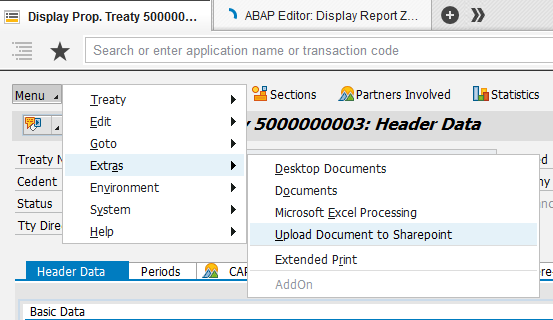
You’ll be guided to the well-known file upload dialog to specify the file and additional data like treaty number and cedent, which is prepopulated.
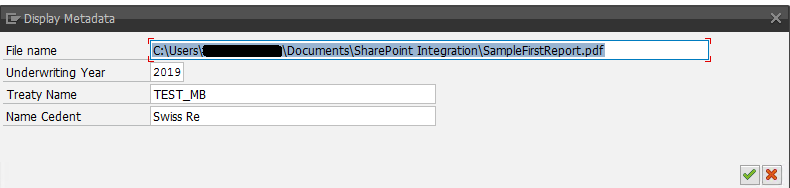
After confirming the upload, the document is stored in a customizable location in SharePoint Online.
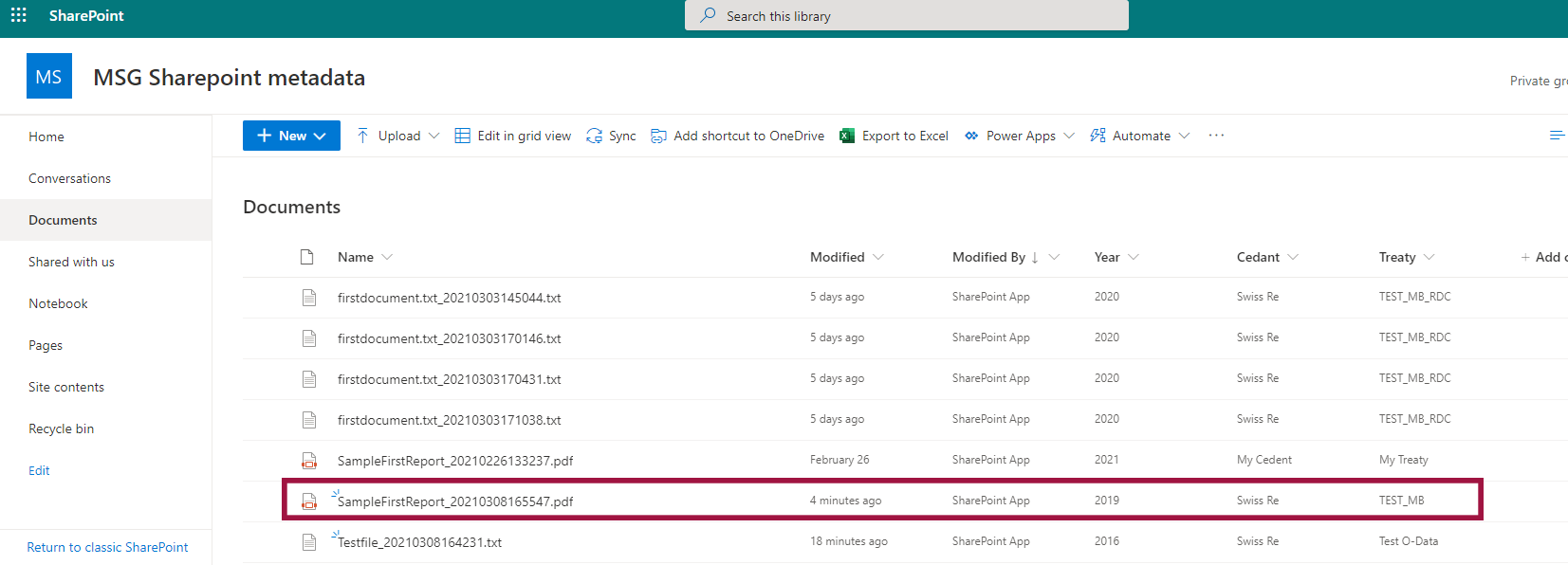
As you can see in the screenshot above, the file is uploaded and the metadata enriched with business object-specific information. In addition, the SharePoint Online links are stored in SAP, so the documents are directly accessible via the SAP User Interface after upload.
Technical Solution
Let’s take a look behind the curtain and see what needs to be done.
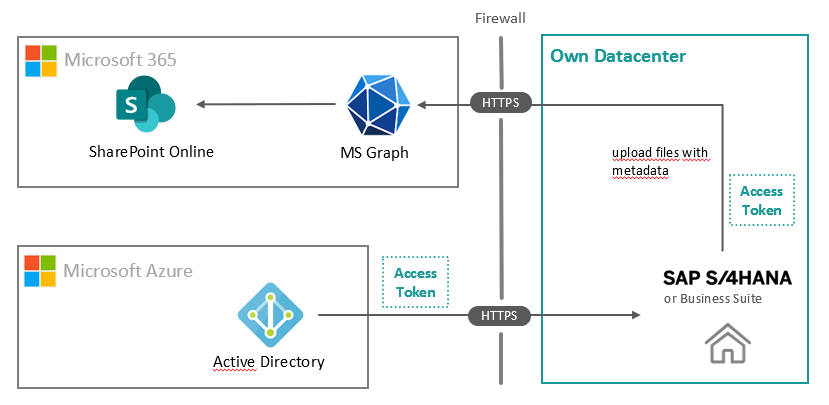
The Microsoft Side of the House
The Microsoft Graph API enables the interaction with SharePoint. But to set up the communication, the SAP system needs an identity on the Microsoft side. So, an Enterprise App with application privileges for Microsoft Graph to read and write files needs to be created in Azure Active Directory. That’s it.
The SAP Side of the House
On the SAP side, we need to do some development, but not too much. To enhance the menu of the reinsurance treaty module to “Upload documents to SharePoint,” we use an existing Business Add-in (BAdI). This BAdI calls the SharePoint upload logic via the Microsoft Graph API.
The call of the API consists of two steps:
- The Azure Active Directory authenticates and provides the corresponding access token.
- The Microsoft Graph API uploads the file and updates the metadata using the token from step 1.
Summary
Integrating SharePoint directly into SAP can speed up your day-to-day work because you don’t have to think about how and where to store documents. The files are where they belong – directly linked to the data in your SAP application. There’s no searching for documents, switching between applications, or needless frustration. Plus, the user experience is improved.
And the cherry on the top is the integration is easy and straightforward, and the development effort is low.
It’s all about frictionless effort. Are there ways you could integrate SharePoint or other Microsoft 365 products into your SAP application to make life easier?